While building a form on the Build page, you can use the Preview window to get an idea of how it will function once it’s published.
Within the preview window, you can perform actions to test your form, move your form in and out of different statuses, and compare role-based views within a workflow. Conditional logic and confirmation messages for each action can also be previewed on your form.
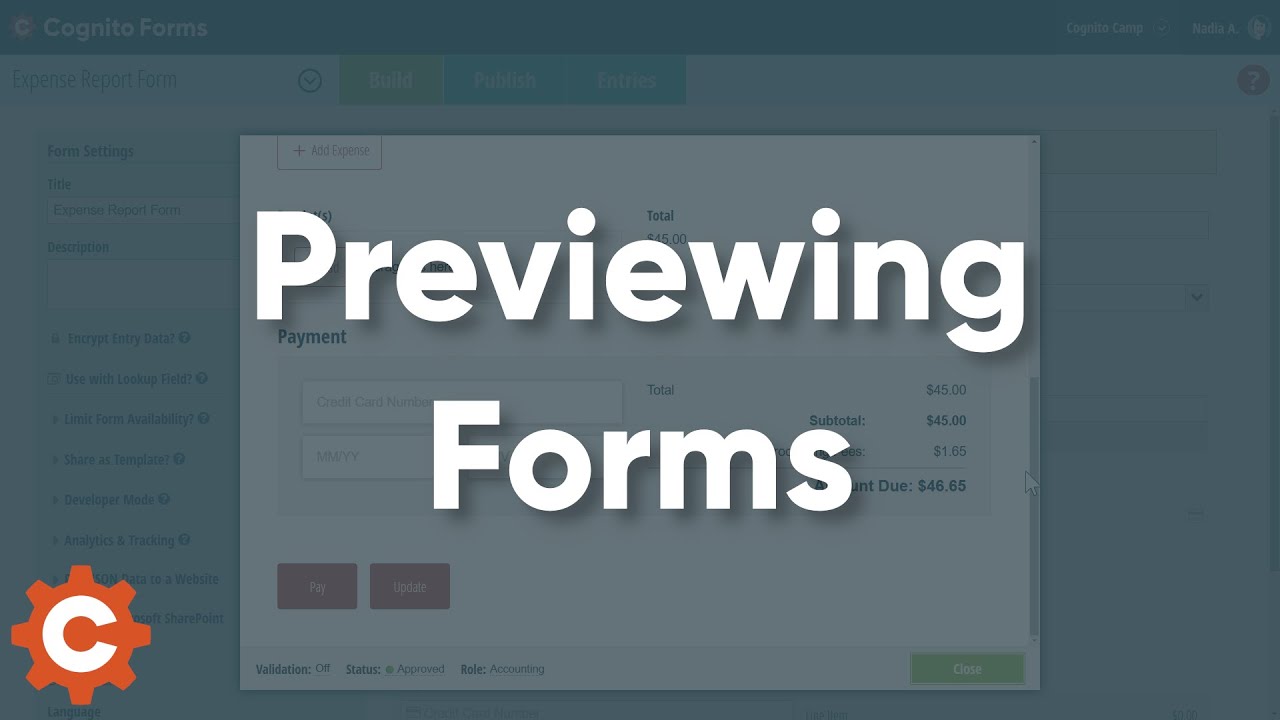
Using the form preview
Actions performed on a Preview form will not create a new entry, process payment, or send any email notifications.
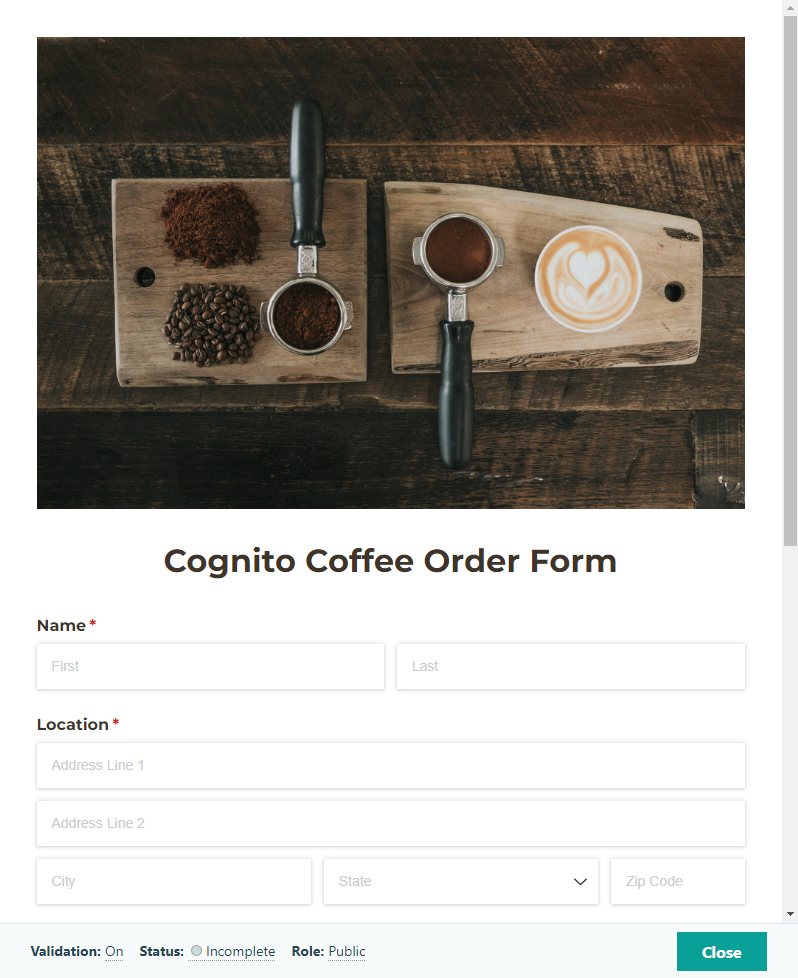
To preview your form, click the Preview button in the top right corner of the Build page. This will open a Preview window with various functions that can be toggled at the bottom of the window:
Validation – Leave form validation On if you’d like to test your form with format validation in place, such as for required alphabetic or numeric formatting. Toggle this Off if you’d like to bypass field requirements for testing purposes.
Status – The status specified here will automatically change based on actions taken while previewing your form. You can also click on a status name to directly view your form as it exists within that status.
Role – Select a role name to view your form as it appears to that role.
Reset/Continue – Select Reset to clear out your test data and return to the beginning of your workflow. Or, select Continue to keep your test data and return to the beginning of your workflow in the selected status and role.
Previewing payment forms
You can test the functionality of a payment form without actually needing to supply credit card details. The best way to do this is within the Preview window with Validation toggled Off, which will allow you to submit a payment form while leaving credit card fields blank.
If you prefer to leave Validation toggled On while previewing your payment form, you can still submit the form after inputting credit card details without actually charging the card. As a reminder, Preview forms will never create an entry and will never process payment.
Stripe supports test credit card numbers, which you can use to process a payment on a live form when using Stripe as your payment processor.