Using the right type of form field will ensure that you receive the exact information you need. To get started, open up the form builder and click into any of the empty placeholders on your form. From the Add field menu, you can select a variety of field types to collect different types of input.
Free-form responses
When collecting free-form, text-based responses, use a Textbox field. There are three types of Textbox fields:

- Single Line textboxes are intended for short answer responses.
- Multiple Line textboxes are intended for questions that may take more than a few words to answer, such as a comments box on a contact form.
- With data encryption enabled, you can use the Password type to securely collect text that’s masked from view with asterisks.
Additionally, the Format Validation option in the Textbox field settings allows you to set your own custom validation for responses.
Names, addresses, and signatures
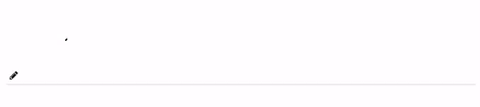
A Name Field is used to collect a person’s name (first, middle, last, title, etc.) without having to create or manage multiple Textbox fields. An Address Field is used to collect valid address information (street, city, state, zip, etc.) in a single field. A Signature field allows you to collect an electronic signature; when a form with a signature is submitted, the signature appears in the form entry (as well as generated documents) as an image.
Emails, phone numbers, and websites

The Email field ensures that email addresses are correctly formatted before someone can submit your form. The Phone field will automatically format any number entered as xxx-xxx-xxxx. The Website field is used to collect valid URLs or website addresses.
Multiple choices
When you want to provide people with a specific set of options, you can use one of three field types:
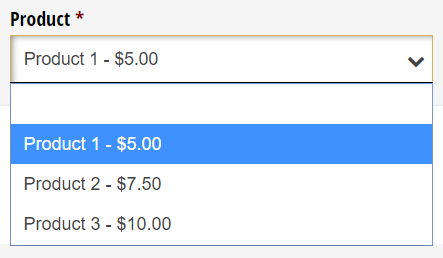
A Choice Field allows people to select from predefined options in the form of a dropdown, radio buttons, or checkboxes. Both dropdowns and radio buttons only allow people to select one option, while checkboxes allow people to check all options that apply (you can even limit the number of options they can select).
A Yes/No Field allows people to specify yes/no or true/false responses. Yes/No fields come in handy in situations where someone is required to answer Yes, like when agreeing to contracts or terms and conditions.
A Rating Scale field is a matrix of choices (or a Likert scale) used to allow people to rank statements or questions on their form. When setting up a rating scale, you can choose from several predefined scales (Satisfied/Unsatisfied, Good/Poor, etc.) along with the option to add a custom scale of your choice. Every question in a rating scale has an internal numerical value based on the number of rating options, which you can potentially use to calculate scores and percentages.
Dates and times
A Date Field set to the Date or Time types is used to collect date or time formatted responses. Dates will be formatted based on the selected Country under your form’s Location Settings. For example, dates for the United States are formatted as MM/DD/YYYY, and times for the United States are formatted as HH:MM: AM/PM.

Numbers, prices, and currencies
A Number Field only allows people to enter numerical values such as integers, decimals, or percentages. When collecting decimals or percentages, you can specify the number of decimal places up to 10. Similarly, a Currency Field is used to collect only number responses in monetary formats. The currency will be displayed as $#,###.## with a decimal value.
A Price Field collects payment for a charge that is either a fixed amount, or calculated using other information on your form. For example, if you’re selling tickets to an event, you can either set a fixed price of $10 for every form entry, or you can allow customers to buy additional tickets by multiplying the price ($10) by the number of tickets they’d like to purchase. Learn more about setting up payment.
